In Google Blogger you can use either the In-Built Blogger Template or you can use the Custom templates you have. If you want to use Custom Blogger Template for your website but don't know "How to Install Blogger Template" then this article will help you to understand it by two methods.
Note - WordPress Themes can't be used as Templates in Google Blogger
because it uses .xml file formats for themes. So be clear about
what themes you want to use for the Website.
How to Install Template on Blogger
Method 1 - Upload Directly
Step 1 - Log in to your Google Blogger account.
Step 2 - Select "Theme" on the left navigation panel and from the main page, select the "Restore" menu from the drop-down button in the top right corner of that page like as shown in Fig 1.
 |
| Fig 1 |
 |
| Fig 2 |
Step 4 - Once you selected the file, it will be uploaded and installed on your blogger blog.
Method 2 - Copy & Paste HTML
Step 1 - Log in to your Google Blogger account.
Step 2 - Select "Theme" on the left navigation panel and from the main page, select the "Edit HTML" menu from the drop-down button in the top right corner of that page like as shown in Fig 3.
 |
| Fig 3 |
Step 4 - Open your downloaded .xml theme file in Notepad like as shown in the following image.
Then Copy the whole code and then paste it into the HTML Editor of Google Blogger.
 |
| Fig 4 |
Step 5 - Once you pasted then select the "Save Icon" to apply that template or theme to your website.
| Fig 5 |
Conclusion
Thus these are the two methods to Install Template Blogger. After applying the theme you can edit the layout and its appearance as you please from the Layout section.
If you want to know "How to Customize Blogger Theme" then

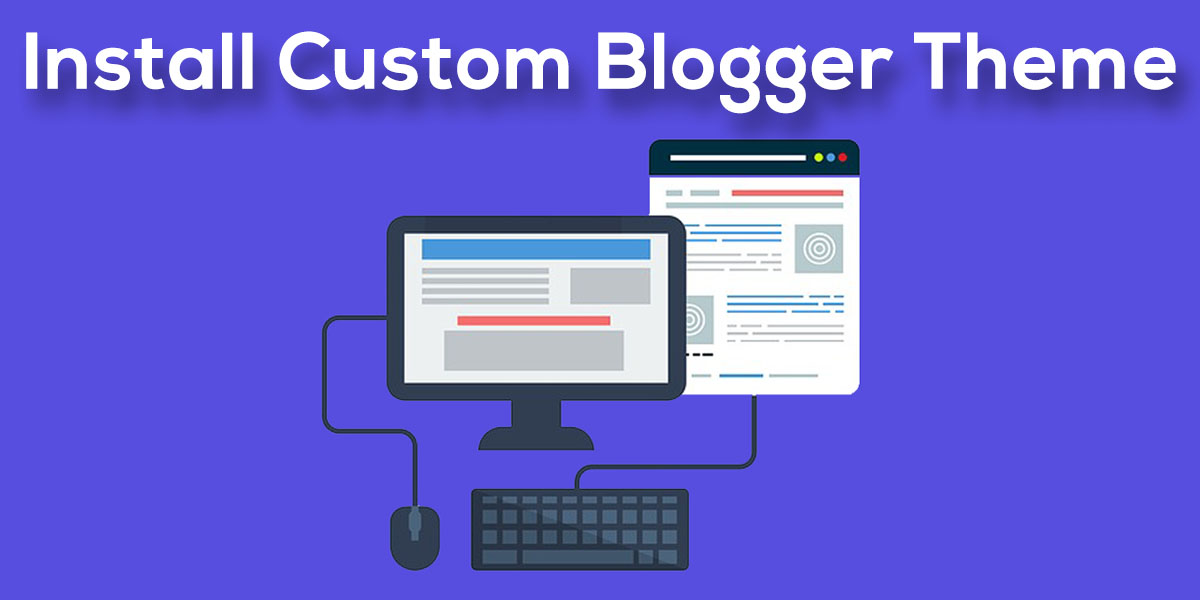




![8 [Easy] steps to customize Blogger Template](https://blogger.googleusercontent.com/img/b/R29vZ2xl/AVvXsEhZflsLPt9z4n59wrf6J6nMT-F0V2QNaTo6oDg7zuc7yhIDZ8om10tkjmwwvTXJzPLpdePlpCAiqlISg_wNTaD-e-6l5SAsGETJdIwC2BXPhyphenhyphen1ssmwl1YLj4yV3Lzn2nMqo7oaT4pWRk_c/w680/customise+blogger+template.jpg)

0 Comments